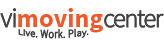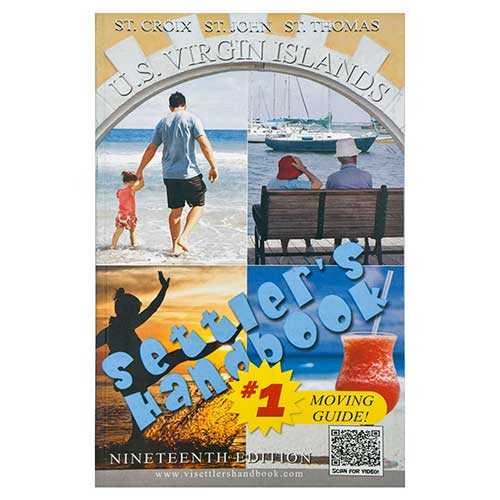Here's a tip on Internet Browsers.
Who knows Microsoft like Microsoft? While we may bash the IE browser from time to time, and curse it when something unexpected happens, MS is still the best one to turn to for the most effective and comprehensive browser. Now you Apache and Firefox users don't start bashing me yet.
What I am saying is if you are using browsers the likes of say AOL, Earthlink, Yahoo, etc., these organizations also know that MS knows MS best, and what they do is use an MS developers kit to wrap their "stuff" around to provide you with what they see as the best mix of features.
The problems with this are as follows:
1) Now you not only have the bugs of MS to deal with, but also the problems of the wrap around. Some of the new browser problems will come simply from poor programming, and others will come from not know how to deal with the MS layer they wrap around.
2) Speed of starting your browser is significantly impacted as not only MS has to initialize, but all those additional features your "new" browser wants to offer you, also have to initialize. In many cases, the feature is redundant, and just presented in a different way. So now, not only do you have to wait for MS to initialize, but you have to wait for the "new" browser to turn off some of those MS features so they can initialize their own version.
3) Speed of browsing is significantly impacted, as you now have to pass through two layers of programming to get to the net, instead of just the MS layer.
4) Your general PC speed is impacted, as in many cases the new browser will put something in your startup and system tray that runs in the background, taking up processor time and memory space even if you are not using your browser.
Many users don't understand they can still get to their providers page on the net without going through their provider's browser. There are several things you can do if you are in this situation:
1) The easiest is to just open MS Internet Explorer instead of the browser you use. You still go to the same Internet through the same provider, but without the baggage. Unfortunately this doesn't always work, as your browser install may have altered the original MS IE startup to include their "stuff".
2) You can uninstall your new browser and use MS IE instead, after the junk has been removed.
As I mentioned earlier, there are some browsers out there and now even Google has joined the pack to provide a browser that tries to bypass the MS IE development layer. Some swear by their choice, and I won't offer an opinion on them either way, as I have not had much personal experience with one or any of them.
With the speed of processors and the amounts of memory in today's new PCs, the lost time of these situations may not seem that significant. I do know that if you spend as much time as I do in front of a laptop, all the time I save is valuable.
Hi, Pamela! Vic is going to be on STX when he moves down (:S)...already owns a condo and vehicle over there...bummer, huh? (not for STX, tho!!(tu))
Just wanted to pass on some info on Marty's problem.
I've had a good deal of experience with many anti virus applications, including the prominent Norton and Mcafee. Marty was using AVG.
I have to say that none of the apps are fool proof. I've had to clean or restore PCs that had Norton and Mcafee, as they let something slip by. And something significant, I might add. These are "paid for" update service apps. This "paid for" aspect gives users a false sense of security, thinking that if you pay for the product, it's got to be better. Not so.
Now Marty was using the free AVG product (which I also use by the way), and it too failed in his case (or not, we can't be certain). In his case, AVG indicated a positive find on an important OS file (win32.dll), and as users will typically do, he allowed AVG to deal with it. Unfortunately, dealing with it meant eliminating it from the OS, thus shutting his laptop down for good.
A couple of points to make here.
1) whatever anti virus app you use, during the scan, try and at least look at the file name that is affected and be certain you really want it removed. I've seen all anti virus programs and all spywhere programs hit important files. If you think the file may be important, make a note of it, and replace it manually from your install disk, from an Internet download, or from another PC after the scan.
2) if the paid for virus scanners fail, why pay for them. Use the free one.
3) aside from the obvious points made above, in my dealings with Norton and Mcafee, I've discovered these apps wrap themselves so far around your OS they actually cause problems, and slow the machine down. In fact, it is extremely difficult to get Norton out of your system once you let it in. Mcafee causes Outlook to experience error conditions. If they can't get it right, why pay for them.
I personally run AVG and MS Windows Defender (both free downloads). This combined with running the latest IE has done an adequate job of keeping my laptop free from intrusion.
I might add here that proper configuration of your on board firewall and your IE security and privacy settings is also important in the overall scheme of intrusion prevention, but that discussion is best left for another time.
Marty,
Yeah I saw that after I posted the offer but, hey, sometimes they have to come over from the big island. And yes, it is a bummer as we could sure use him over here.
Pamela
PS - glad you are "cured".
Shoot, after he gets down to STX...he may find that just posting a little ad in the Trader and in the Avis (or Crucian Trader) will keep him busy enuff with freelance work that he'll hop back and forth!! I'm keeping my fingers crossed! What a gem he is!!
Did you know...?
MS gives you an interesting feature in your XP and Vista operating systems. It's basically a knock off of the old Net Meeting application they had in circulation a while back. It's called "Windows Remote Assistance".
Remote Assistance was implemented under the guise of giving users a simple way to ask someone they trust to enter their computer via the Internet. Once connected, the affected PC user may grant several levels of access, such as "view only" or "allow control", etc. In any case, the connecting PC sees the assistance requesting PC in a window, and if given control access, can affect the requesting PC. If both PCs are equipped with a web cam or microphone, sound can be enabled to allow discussion over the connection also.
Now, it's pretty obvious this feature was intended primarily to let someone help you with a problem on your PC, but I suppose there are other reasons someone may think of to take advantage of this connectability like software tutorial, being able to watch as the originating PC demonstrates something, compose a document or presentation together, do homework, tutor, or even playing a game for that matter.
I don't think "Remote Assistance" is automatically enabled, as it does open a port in your firewall specifically for this purpose. So you may have to open System in your control panel, and go to the Remote tab to check "Enable Remote Assistance".
Once enabled, you may make a remote assistance request by going to Start/Help. Once the help window opens, there will be a Remote Assistance link to start the RA wizard. You will basically be walked through creating a request file that will be automatically sent via email to your friend. When your friend receives the email, they simply double click the RA file, and the connection is set up automatically. If it is not obvious here, the friend also has to have RA enabled.
For complete details on this feature, go to Start/Help and type Remote Assistance in the search field.
Enjoy
Regarding web cam usage, I will answer your specific question here, and then post a it as a discussion on the board tomorrow.
To start, in order to take advantage of web cam abilities on the net, you must:
1) Have or purchase a web cam with microphone that is suitable for your OS. Some laptops come standard with a web cam on board.
2) Have successfully installed and tested the software and drivers that came with your cam.
3) Download and install an instant messenger service (i.e. Skype, Yahoo IM, MS IM, etc.). I use Skype as it is a free download, fairly easy to use, and allows free "calls" to any Skype users. Only one service is required. Running multiple services may lead to interference problems between the services.
4) Get your contacts that would like to participate to also do steps 1 through 3 above.
For the sake of this discussion, I will use Skype as the example because it is the one I am most familiar with.
1) Once on Skype, go through their registration process to set up your account.
2) Use their "Test Call" contact to test your web cam connectivity and sound abilities.
3) You will only be able to make free calls to those on Skype. To see if someone has an account or to add a contact just go to the Contacts tab, and press the Add button. If you know they have a Skype account just type in their account name. If you don't know if they have a Skype account, type in their email address.
4) If a listing comes up for the account you are looking for, select the listing and add them to your contacts
5) The contact you are adding will get a request for them to let you add them to your contacts.
6) The contacts will appear in your list with an icon next to the name that designates their connection status. You may contact any that are green with a check mark.
7) Once You have successfully added the contact, all you need do is either double click on the contact, or click on the contact and push the green Call button at the bottom, and your connection will be attempted.
8) The contact will receive a notification at their end that a call is coming in, and they will be prompted to accept or reject the call.
9) if they accept the call, Skype will create the connection and bring up the features in the call according to how they have been configured at each end.
10) To end the call, just push the red "Hang up" button at the bottom.
11) Features such as camera auto start, video, sound, and privacy can be set in the Tools/Options drop down menu.
12) Another useful tool is Tools/Import Contacts. This allows Skype to import your contacts from your address book, to tell you who in your address book already has a Skype account, and to help you send "Join Skype" requests to those addresses that do not have an account on Skype.
A couple of things, the technology is still fairly new and subject to limitations which are impacted by:
1) The processor speed of the PC.
2) The amount of physical memory.
3) The amount of virtual memory.
4) The connection speed.
5) The quality of the camera and mic.
6) The optimization of the Skype configuration
My advice once you get to this point is to read the extensive help files in the Help/Help drop down menu, and learn as much as you can about the application. In addition, use the on line help "Search" field to troubleshoot and answer any additional questions you come up with while enjoying your connectivity.
Hope this helps!
Quote:
danieljude
Hello there! What a wonderful offer, and how kind of you. I will certainly avail myself of 'paid for services' when you arrive.
In the meantime,......I am fairly computer savvy, including the externals. I am mostly at home now, as I am both disabled and have now contracted Dengue Fever. As such, I have made attempts to bring the world to me.
I have Skype, the latest version, and a web cam, but have no understanding at all of how to "call up other people" to talk face to face, so to speak. I don't think it is a breakdown in the system, I just seem to have a mindblock about how, for example, yahoo messanger, skype, the camera and microphone all know how to work together, and then how to take alll of that and contact someone. Is it via their email address? So confused.
Any education you could provide would expand my world while I wait the months for the Dengue to clear up.
Thanks in advance for being so kind,
Dan
Are you pestered by junk email? It is inevitable that your email address has been sold to domains that will broadcast ads for anybody that has a buck.
Your versions for the email software you use may be different, but you can find the process by looking at your help files and typing "block" in the search field. The simplest thing to do is:
In Outlook (2003), right click on the offending email and select block sender.
In Outlook Express (2003), highlight the email in the message list.
Select Message | Blocked Sender.
Now this will only block future emails from that exact address. If you want to really take a bite out of the junk mail you receive, you should periodically make sure the whole domain is blocked that advertisers are using. To do this:
In Outlook select Actions | Junk Email | Junk Email Options
Select the Blocked sender tab.
Edit each of the blocked addresses and delete the part before the "@", thus leaving just the @domain.com. This will eliminate all mail from that ad broadcaster.
In Outlook Express select Tools | Message Rule | Blocked Sender List
Select the Blocked Sender tab.
Edit each of the blocked addresses and delete the part before the "@", thus leaving just the @domain.com. This will eliminate all mail from that ad broadcaster.
Now the advertisers will start to move from domain to domain, as they know you will block the domain eventually. But many times, they will use the same prefix (part before the domain name). So you may further prevent junk mail by creating a "Rule" (see rules in help files) that blocks any incoming mail that contains the prefix (or the part of it that is consistent among the junk mail). You can set the rule to move the offending email to the deleted items folder (or junk if you prefer)
Blocking typically will move the junk to a "Junk" mail file, where from time to time you can open and scan it to be sure it is all junk, then highlight it all and delete it.
Probably the worst feeling a PC user can have is when you hit the power button to boot the PC, it starts coming up through the BIOS, and then goes to a blank black screen and doesn't make it through to Windows. Maybe an error shows up like "No Media" or "Failure Reading Media".
This is a tough situation, as the initial thought a tech would have is the hard drive is bad. I've seen a great deal of this in my career. Fact of the matter is, many hard drives will have a mechanical failure within 3 to 5 years of service (are you thinking about the age of your PC right now?). In addition, many many more drives will have a "soft" failure from the first year on.
If the problem is a serious mechanical failure, you are probably out of luck. The only way to recover anything on the drive is via an IT forensics expert. They will literally take the drive apart and try to recover from the disk in side (serious bucks).
For any other situation, the solution may be as simple as booting with your boot disk or CD, or to the recovery drive, to do a repair of the OS. In these cases the OS has sustained corruption from some source, and the repair may just need to replace the affected files. You should sustain no data loss.
If a repair fails to recover the drive, the last option is to pull the drive out, find out the type of drive it is, and purchase an external USB connector for the hard drive (about $20). Plug it in to another working PC USB port, and chances are you will see the drive added to the file system automatically. In this case, even though the OS is corrupt, the data files are still accessible. At that point, you may access the data on the drive and save it off to another location. Then put the drive back in to your PC and re-image it.
The bottom line here is BACK UP YOUR DATA at regular intervals. It will save you a lot of time (and money) later.
Outlook and Outlook express do have storage limitations.
The most obvious symptom is when you open your email software and it starts downloading messages from the server. You will start receiving duplicate messages, as the server tries to send its "file" of emails, and encounters a transmission error due to the fact there is no space in your Outlook files to store them. So, upon encountering the error, the server starts to send the whole "file" of email messages again, which compounds the problem.
The limitation for files in Express is 1 gig in the .dbx files and Outlook is 2 gig in the .ost file. Now it doesn't matter which file happens to reach that limit first. It could be inbox, sent items, or deleted items, they will all cause the same result. So it is in your best interest to clean out your folders and eliminate waste. In Outlook, you may create a "Personal folder" and move the offending waste from the .ost to the .pst, if you wish to save the emails.
Having said that, there is a caveat. Even though you clean up your folders of old email, the file size remains the same. That's right, deleting email from your folders does absolutely nothing to the files size. To understand this, think of the file as a series of records in sequence. Another email arrives, the record gets added to the bottom of the file. It does not matter what space is available up in the file where emails have been deleted. That space will never be used again.
The last step in the cleanup process is to compact your folders. In Express click on File | Folder | Compact all Folders. In Outlook, right click on your mailbox, click Properties, click the Advanced button, click Compact Now button. This process is in essence doing a defrag of the Outlook file system.
If you hit the wall in Express, it is extremely difficult to solve the problem from within Express. If all else fails, do a search in your file system for .dbx files, and you find the inbox.dbx, the sent.dbx, the deleted.dbx, etc. Just delete them. This will in fact delete all your email, but it will get your Express back. Next time you open Express, it will recreate fresh dbx files for each folder.
By doing this regularly, you will free up disk space, speed up your email program, and keep Outlook healthy.
Here is a fun and useful way to enhance your PC experience!
Vista and XP come with the Microsoft Speech Recognition engine. In Vista it is in the Control Panel under Speech Recognition. While the
SE package is included with XP, it may not be installed, so here is a link to the Microsoft Data sheet on the subject.
http://support.microsoft.com/kb/306537
While SE is still in its infancy, it is quite capable, and can do a myriad of tasks. Everything from opening/closing applications, switching windows, controlling drop down menus and commands, through dictating a document or email, and surfing the web.
There are a few things that need to happen in order to get the most out of the SE package.
1) Have a quality microphone.
2) Go through the tutorial and train your voice entirely.
3) While training your voice, be in as quiet a place as possible.
4) Commit the SE control commands to memory, or at least print them out to have them at your fingertips.
As you use the SE package, the software continues to train on your voice, and accuracy continues to improve. You can achieve accuracy in the ninety percent range if done properly, but you have to stick with it.
Have fun with it!
Vic
OK, Vic, here's one that I need help with...my neighbor's computer (which I am borrowing until I get the recovery disces from Dell for mine) seems to have lost it's driver for the CD-R(W)...when he tried to burn a CD, it says that there is no CD burning software on his computer, which we know it has, as he has used it before...so, I'm guessing he needs to re-load a driver for it? I have been all over Microsoft's website, and I can't find the damned thing...they make it like going thru a maze just to try to find something! AACK! Any suggestions on finding the correct fix for this XP based computer with CD Burning issues??
Marty,
First, the driver and software are two different things. The driver actually connects the CD device to the PC and makes it work at the basic level. The burning software actually runs and controls the features of the CD burner.
You can check to see if the driver is installed and working by right clicking on the My Computer icon, and clicking manage (go to device manager). Then click on devices to get the list to appear in the right frame of the managers window. Find the CD ROM device and double click on it to bring up the properties. In the properties window, you should see your "device is working properly". You can further check this by just putting in a music or data CD and try to read or play it.
If the CD ROM is not working properly, you can find the driver at the manufacturer's website. If it is an integrated device, go to the website for the PC and find your way to the download section for the model you have. Look for the CD driver. Download it, and install it.
Now check your CD again to see if it will run or play. If it does, you're half way there.
Once you know for certain the CD ROM works properly, you can check to see if the burner software came on line. If it does not work properly, you will need to reinstall the software that came with the device. Microsoft does not have nor is responsible for some other manufacturer's device software. If you don't have the software for the device, see if you can download it from the manufacturer's site. If you cannot get a hold of a copy of the proper software, do a search on Google for FREE CD BURNING SOFTWARE. I have done this in the past and found downloads that work as well or better then the original, were free, were reliable, and easier to use.
Good luck, let me know if have any other questions.
Vic
I Googled 'FREE CD BURNING SOFTWARE' and downloaded "CDBurnerXP" for free...it installed just fine, then I tried to add songs to a list to burn and it wouldn't drag and drop any...then I noticed that a drop-down box was inactive with "No Compatibile Drives" written in it...suggestions?
That would be an indication of the PC not seeing the CD Burner.
So either the driver is corrupt and needs to be reinstalled (probably the case), or the burner is bad or not connected properly.
I'd try downloading the driver from the manufacturer website if you don't have the install disk for it.
I'd like to put my 2 cents in on the CD thing...
In the past couple of years I have gone through three drives - it seems they are making them very cheaply these days.
Both hard drives and CD/DVD drives are rated by revolutions til failure. I've found the ratings to be overstated in most cases.
In Marty's case though, I have seen device driver corruption, and reinstalling the driver may in fact solve the problem. Corruption can come from a variety of sources.
1) Simply a bit or byte goes bad on the hard drive in the device driver area. (did you know half a byte, 4 bits, is a nibble?)
2) An OS update
3) An intruder.
4) A software install
5) The list goes on.
One other suggestion for Marty would be to just try opening device manager, find the CD ROM device, (record the name for future reference), delete the CD device, and then right click on the PC at the top of the device list and scan for changes. See if the OS will re-add the device on its own.
Two questions:
1) Do you Twitter?
2) Does anyone frequent Topix.com for St Croix location?
Prevent Spyware yourself. While those protectors we install on our PCs go a long way to stopping the insertion of cookies in to our OS, they inevitably miss some and allow entry.
There is a way to manually monitor and block these intruders yourself.
Under Internet Options on the Privacy tab.
Click the Advanced button
Check "Override automatic cookie handling"
Click the "Accept all first party cookies"
Check "Accept all session cookies"
Click "Prompt for all third party cookies"
Click OK
Click OK
Now this is initially going to cause you a bit of grief, as you will be prompted each time you visit a website that is trying to track your clicks. When prompted, check apply to all, then block the cookie. Eventually the OS will learn to automatically block the prominent recurring cookies,and it will settle down as time goes on.
This simple maintenance will prevent the those stray cookies from making it in to your PC, and will ultimately speed it up.
One caveat here is that some important sites like banking, eBay, linkedin, etc are not equipped to allow connection with cookies set this way, so in the event you are trying to enter a site you've always been able to get to but are now being told cookies need to be enabled, you must clear the settings, close the browser, and restart the browser for the new settings to take effect.
Google has some incredible tools to make life and business pretty easy.
If you go to the Google search page and click the "more" link in the upper left of the page, then click "Even More" at the bottom of the drop down menu, you will be taken to the Google products page.
All of these tools are free to use, but you must have a free Google account.
Some of my favorites are:
Alerts: Get email updates on the topics of your choice
Earth: Explore the world from your computer
Blogger: Share your life online with a blog -- it's fast, easy, and free
Calendar: Organize your schedule and share events with friends
Docs: Create and share your online documents, presentations, and spreadsheets
Groups: Create mailing lists and discussion groups
Picassa: Find, edit and share your photos
Sties: Create websites and secure group wikis, with free hosting
Check it out. There's something for everyone.
vroberge don't forget Google Toolbar! I find that its spellchecker is very useful.
Had a PM yesterday regarding ISP Internet speed. Turns out the user was getting only half of the download speed they were paying for.
AOL went through a class action suit a number of years ago for signing up more subscribers than server hardware could accommodate, and not adding the infrastructure to satisfy the demand. This seems to be getting pretty common in the island environment and providers.
You can test your speed simply by going to http://www.speedtest.net/ and clicking on one of the pyramids on the map that represents the server nearest you (typically the gold one).
If more people complain they are not getting what they paid for, remedies will become available. If enough of the subscribers find out there are many others with the same problem and the ISP knows this, they face the same fate as AOL did.
I took care of a virus problem yesterday at one of my accounts, and I have to say, even I learn something everyday.
This virus was persistent. It was being caught by the virus scanner and deleted, but every time the user logged on, he would get it again. This indicated there were virus backup files that were running on start up that checked to see if the virus was still there, and if it was not, it would initiate it again. So you see the virus program was catching the actual virus, but not its supporting files.
So, I logged on as an administrator and quickly discovered the virus did not get initiated on my profile. This indicated the virus was profile related.
The solution?
While logged on as an administrator, you can go in to the affected profile and back up the documents they need to save. Then delete the profile and recreate it.
The user logged on again under the new profile and the virus was gone.
Any Mac Xserve experience?
No Xserve experience, but here seems to be a good resource
http://www.apple.com/xserve/resources.html
- 4 Forums
- 32.9 K Topics
- 272.3 K Posts
- 129 Online
- 41.1 K Members